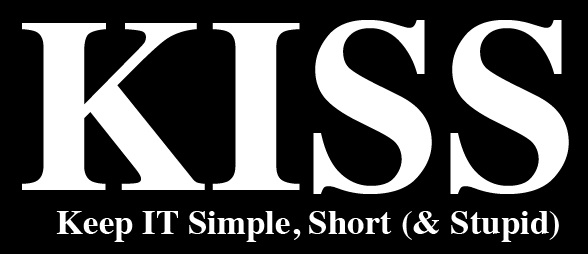Our motto is to keep IT simple, short (and stupid)
Kiss Consult Kft. is a family- and friend based company that utilizes the potential of the X and Y generation. We offer fully complex and forward-looking solutions. It includes: IoT , blockchain, cloud, hybrid, AI, machine learning, robotics, 5G, frontend, backend, design to product. We are enthusiastic and believe in using leading technologies to improve future and the positive impact of technology on the society.

Challenge accepted!
We had come to the realization, that our family is working in the IT-field for different companies with plenty of ideas, so as a solution we decided to give place to these ideas through our company.
We constantly challenge ourselves to improve and give our best. From participating in innovative competitions, through educational activities to the development of our own projects we are trying ourselves out.
Cloud and infrastructure
IT infrastructure is the base for IT operations, so we offer solid and reliable infrastructure that our customers can build on.
Blockchain
We specialise in building innovative decentralized solutions.
Custom software development
The Team specialized in developing solutions depending on the customers desires.
Consulting
Our Consultants will help you navigate IT landscape to achieve your business goals.
Project Management
With our Partners we provide full scale project management in various fields.
Trainings
We provide trainings on multiple levels individually, in small groups, locally and online.
Our mission and vision
Our mission is to provide the most cost effective solutions for our customers.
Our vision is with opensource technologies, IT as we know can become simpler.
Main steps towards our mission:
- Educating ourselves in new technologies
- Designing twice, coding once
- K.I.S.S. (S) 😉
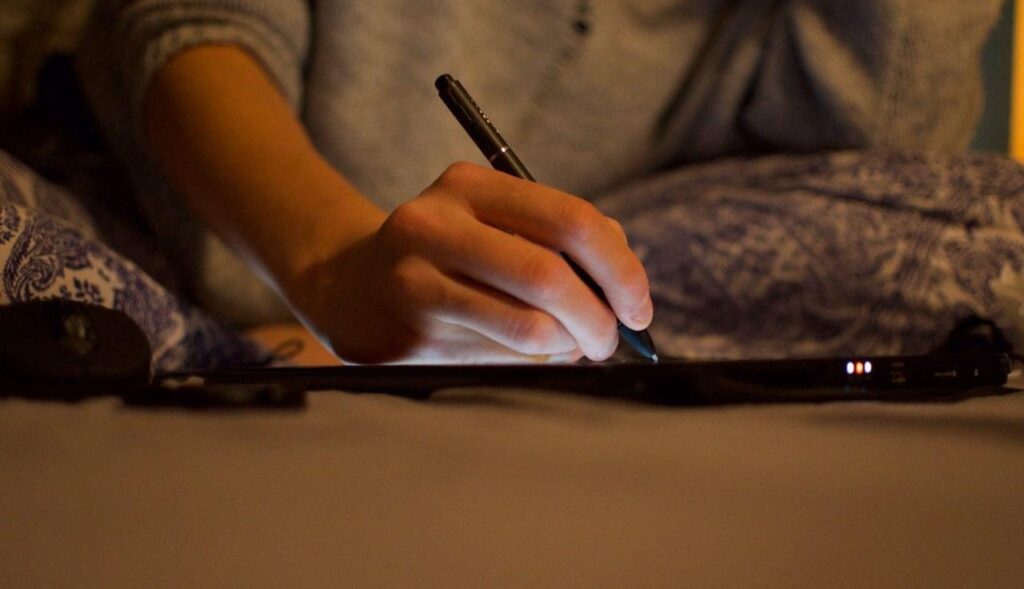

Main steps towards our vision:
- Using opensource technologies in our developments
- Educate about the benefits of opensource software
- Showcase successful use cases to attract more users
“In addition to a lot of research, it was a great help to find a consulting team like Kiss Consulting. They have a really deep knowledge of distributed ledger technologies and web3 applications. As well as sharing their experiences, they also provided us with practical resources and made us aware of potential security risks.”

Ádám Ferenczi
CEO, Insurwiz Technology Kft.